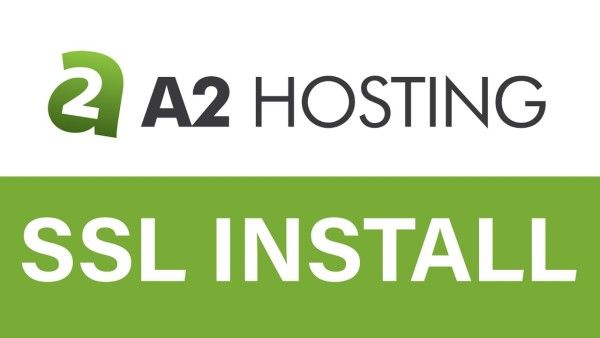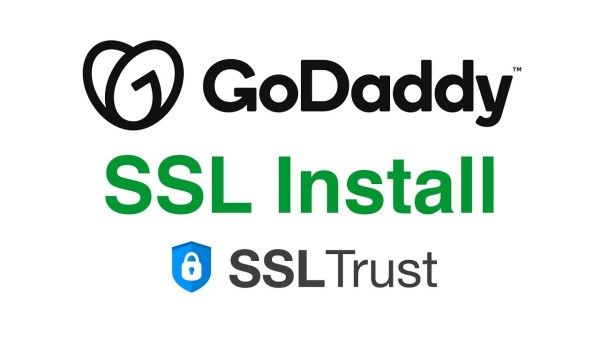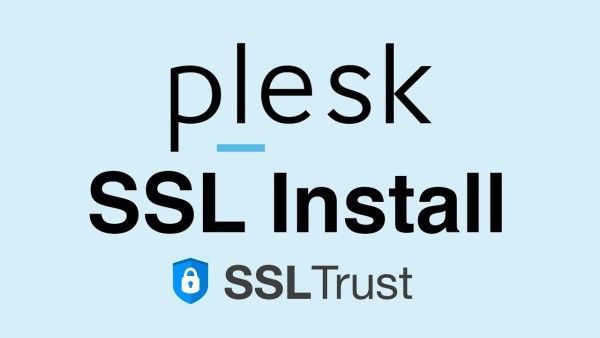CrazyDomains SSL/TLS Certificate Install Video Guide
Step 1. Generating a CSR and Private Key
1: Head over to the SSlTrust CSR Generator Tool to generate your CSR and Private Key.
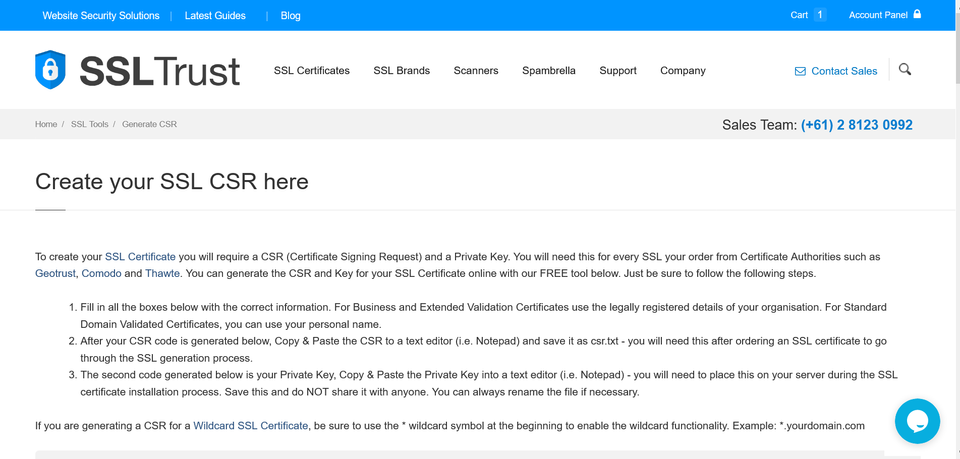
Domain: Type in your complete Domain Name (with or without the www)
City: Complete name of the city, no abbreviations.
State: Full name of the state.
Country: Choose your country from the dropdown list.
Company: If you are a business; Enter your legal entity name. If you're not a business, any value entered will not be used in your certificate.
Company Division: If you are a business; Write the appropriate division of your company. It is best to use something generic such as "IT"
Email: Enter your email address
Passphrase: It is used to confirm the identity of the individual who requests the certificate. This is not mandatory.
Description:Used for CSR identification purposes only.
2: Once you're on that page, fill in all your information and scroll down to the bottom and click on Generate CSR.
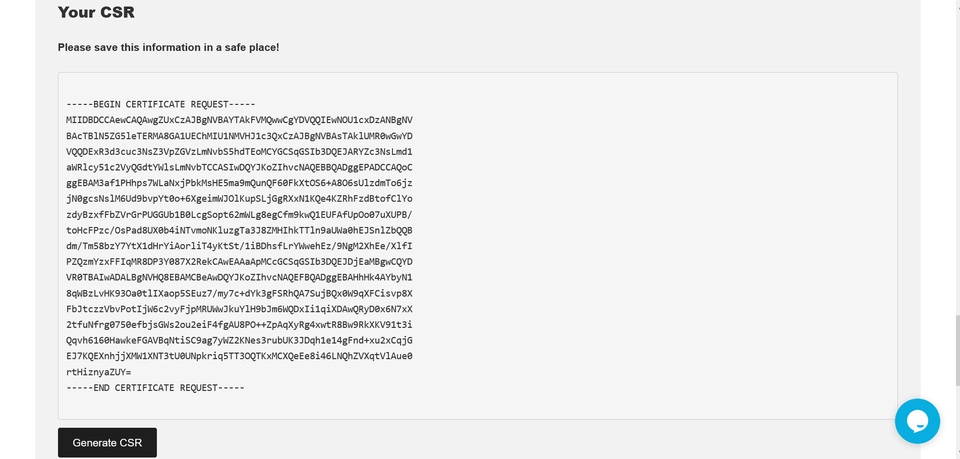
After you click on the Generate button, you will be presented with your CSR. Your Private Key should be saved and stored in a safe location as you will need it later.
Step 2. Order and Configure the SSL Certificate
Now, we need to buy an SSL Certificate. If you visit our SSL Certificates List page, you will see options available, such as a low-cost domain-validated SSL or a wildcard SSL, which also secures the sub-domains.
Cheap SSL Certificates
View our low cost SSL Certificates with domain validation.
Starting at $ per year
Business Certificates
View our Business Certificates to secure and verify your business.
Starting at $ per year
1: Order the SSL and complete the checkout.
2: Once you have completed the SSL Certificate Purchase you can begin the configuration process. This can be started by going into your SSLTrust account and managing your recent purchase.
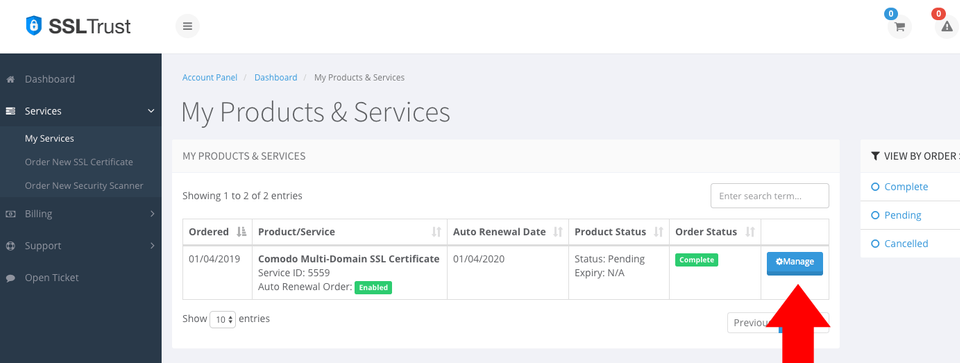
You then will need to click the Submit Configuration button to begin the configuration process.
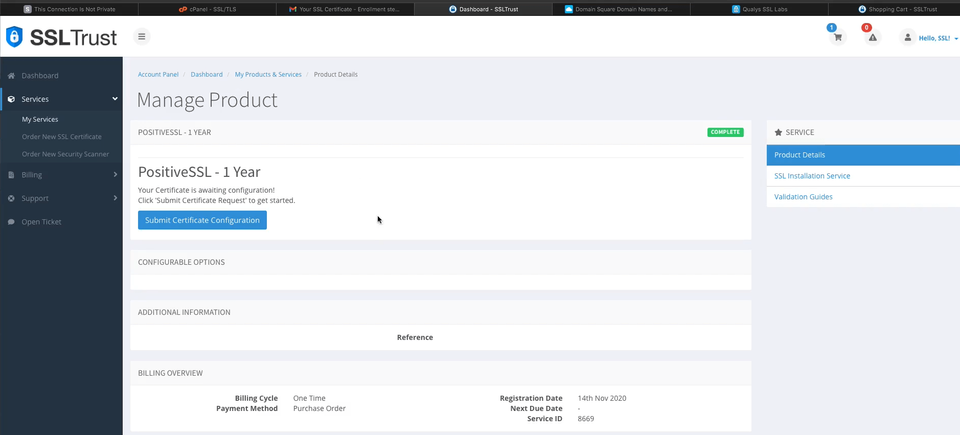
3: You now need to paste in the CSR you generated in your SSLTrust CSR Generator. This includes the lines:
text
-----BEGIN CERTIFICATE REQUEST---- -----END CERTIFICATE REQUEST-----
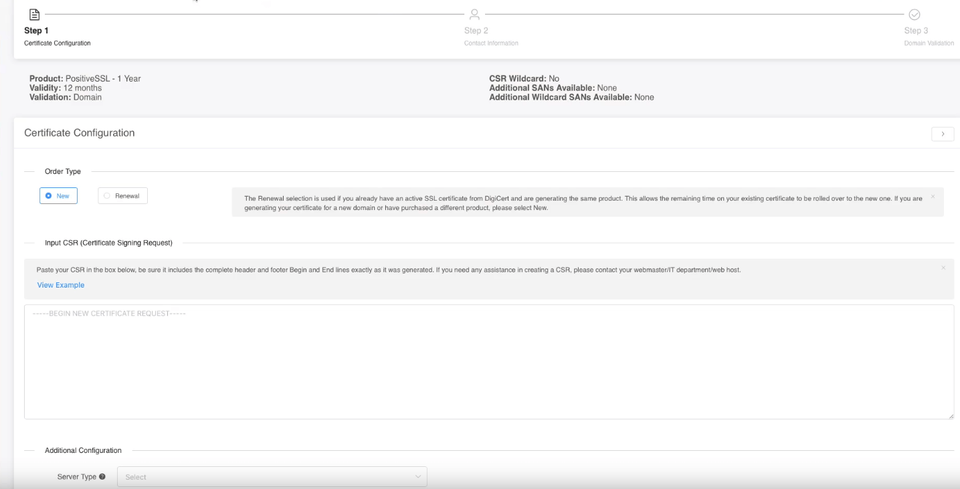
Select OTHER or WHM/cPanel for your Web Server Type.

You will need to also enter the Site Administrator Contact Information.
This information is to be of the individual who is responsible to approve and SSL Certificate. If it is a business SSL, it needs to be a contact under the business.
The Technical Contact Information is the details of the individual responsible for the installation and management of the Certificate.
If you have ordered a business SSL, you will also be required to enter your business details. These should be the correct address and phone number and legal entity name. They will be required to be validated by the Certificate Authority, any mistakes will cause delays. More information on Business Validation can be found here.
4: Click Continue to go to the next Step. Here you need to select the Authentication Method to validate your domain name. This is required to prove you own the domain name and have permission to issue an SSL Certificate for the domain.
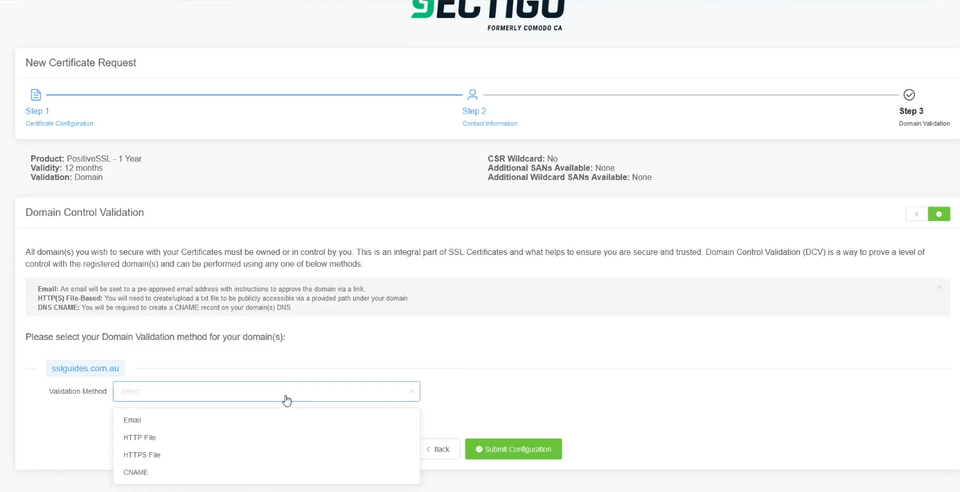
Select the method that will be the easiest for you to use; File-Based Authentication ( HTTP / HTTPS ), CNAME Based Authentication ( DNS ) or Certificate Approver Email.
If you have access to one of the listed emails, this can be the quickest method
Click Continue/Submit to finish the Configuration process.
After you complete the domain validation via your selected method, your SSL will be issued. If you ordered a Business SSL, you will need to wait for the Certificate Authority to complete the Business address and phone validation. If the validation has not progressed, or you have not received your Certificate after some time, please contact our support team so we can check on its status.
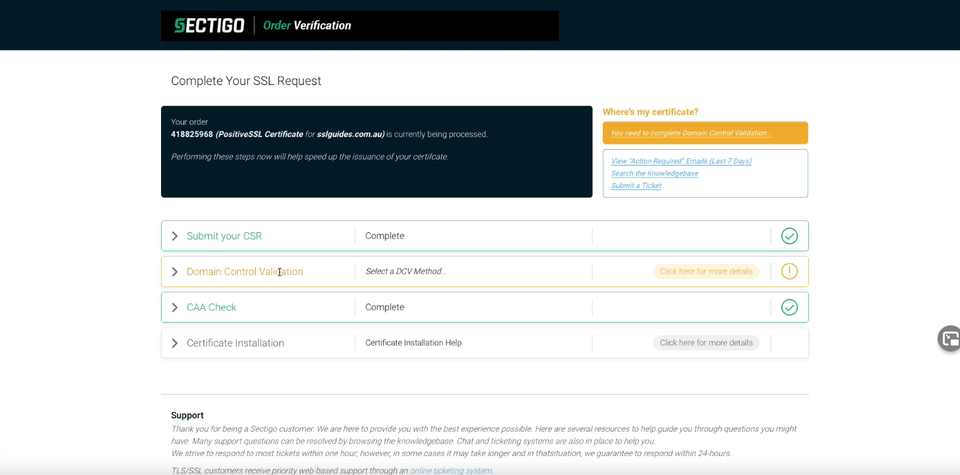
How to validate your Domain Name using the CNAME record method via CrazyDomains
1: Head over to the Crazydomains Account Manager and click on Web Hosting on the top left.
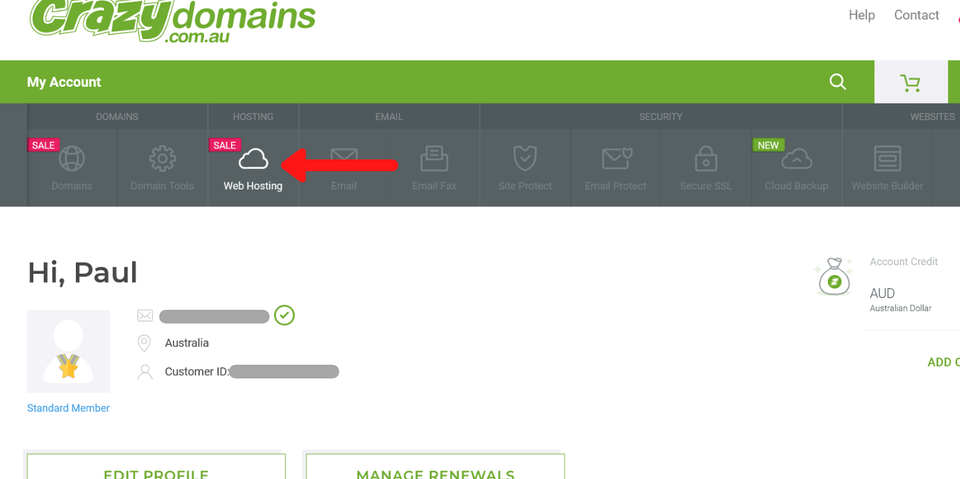
Now, click on Control Panel
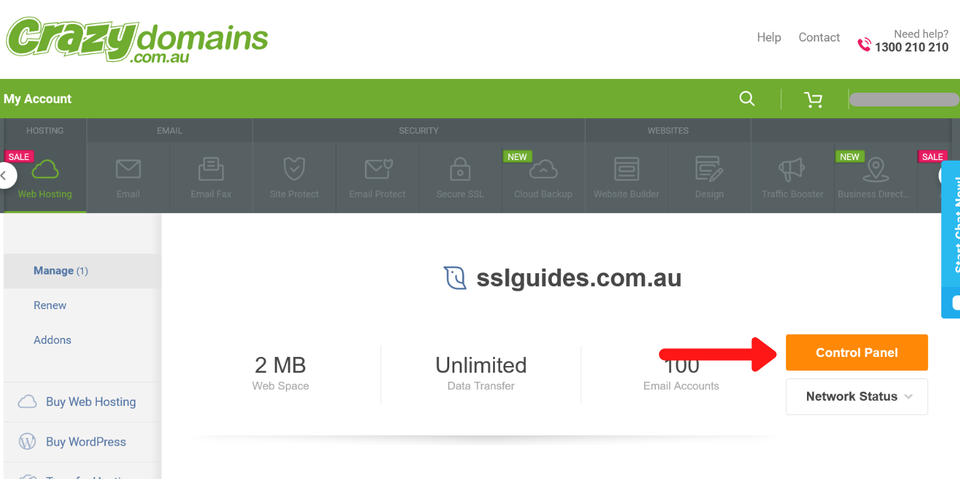
2: Once you're in the control panel, scroll down and select Advanced Zone Editor under Domains.
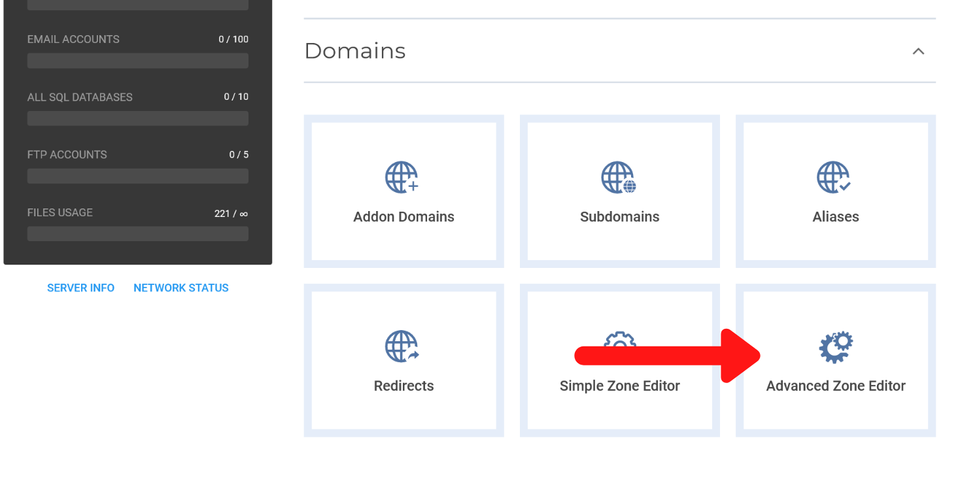
3: Once you've clicked on that, add a CNAME record there along with the pointing sub-domain. Also, the TTL should be set to 3600.
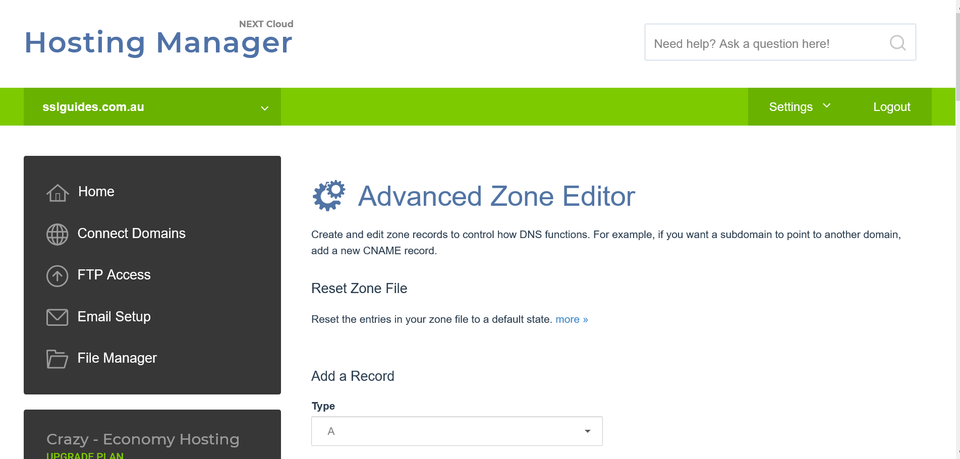
Step 3. Upload the certificate files and the private key to your server
When your SSL Certificate has been issued, you will be emailed the Certificate Directly from the Certificate Authority. You can also download it from your SSLTrust Portal. Downloading it from the SSLTrust Portal is a good option as we format the certificate in an easy to use way.
Again, view your certificate management page within SSLTrust
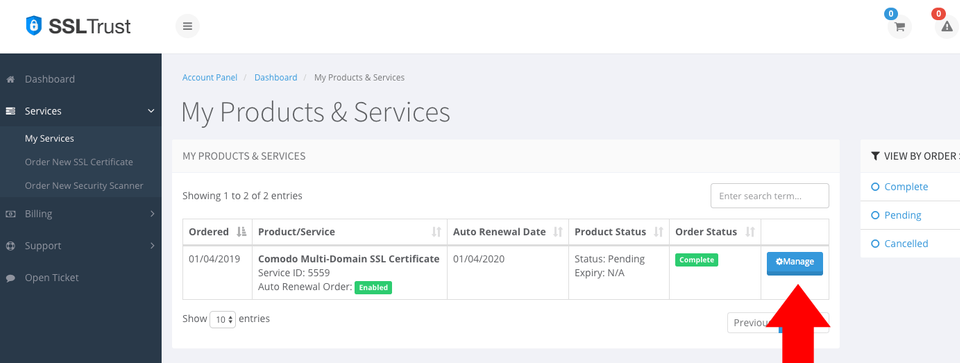
1: Click on the Manage button and collect/download your certificate as a zip file
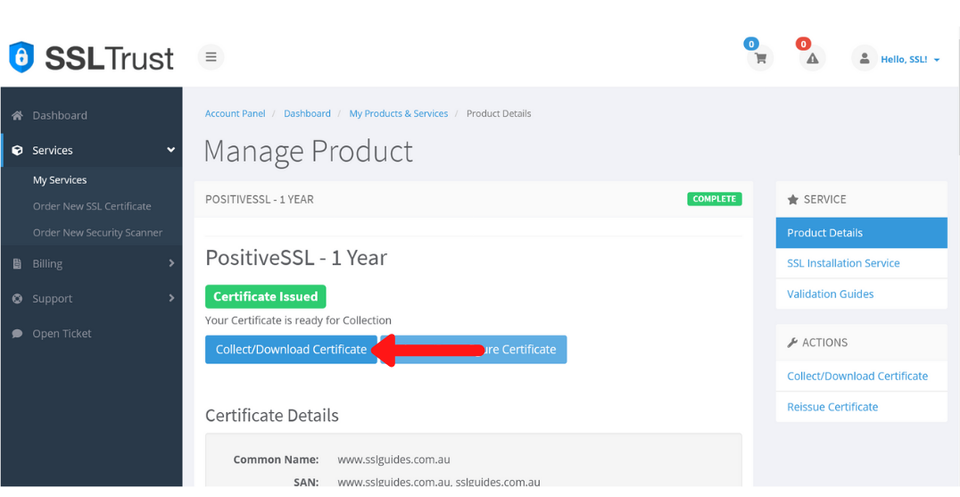
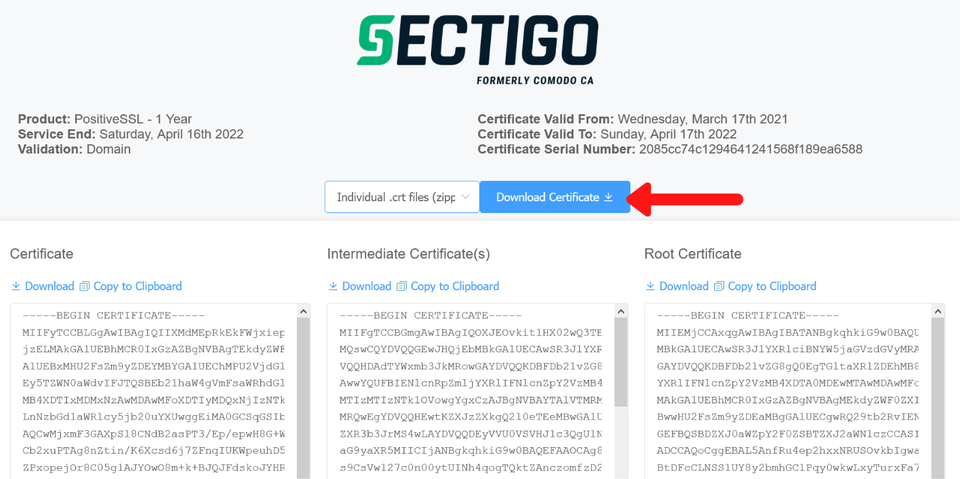
Note:- Make sure that you save all your certificates and your private key in one folder to make it easy tk upload files to your server
2: Head over to the Crazydomains Account Manager and click on Web Hosting on the top left.
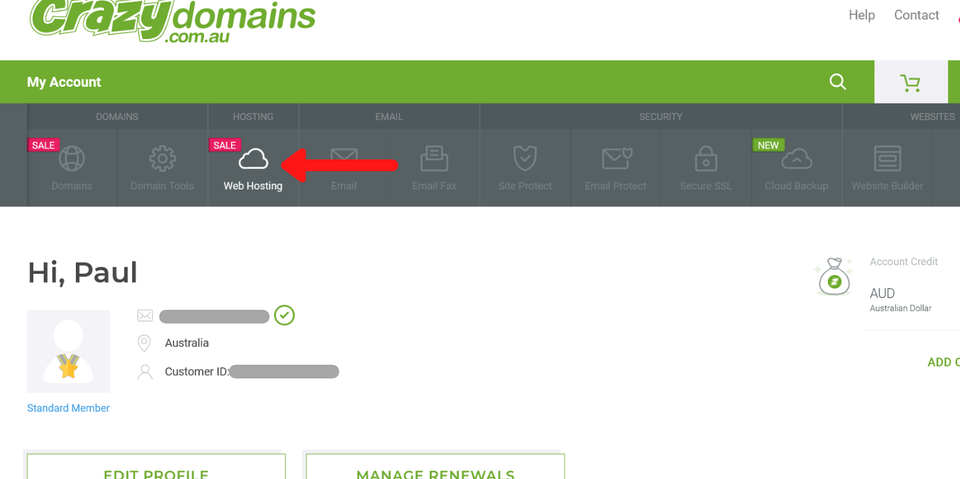
Now, click on Control Panel
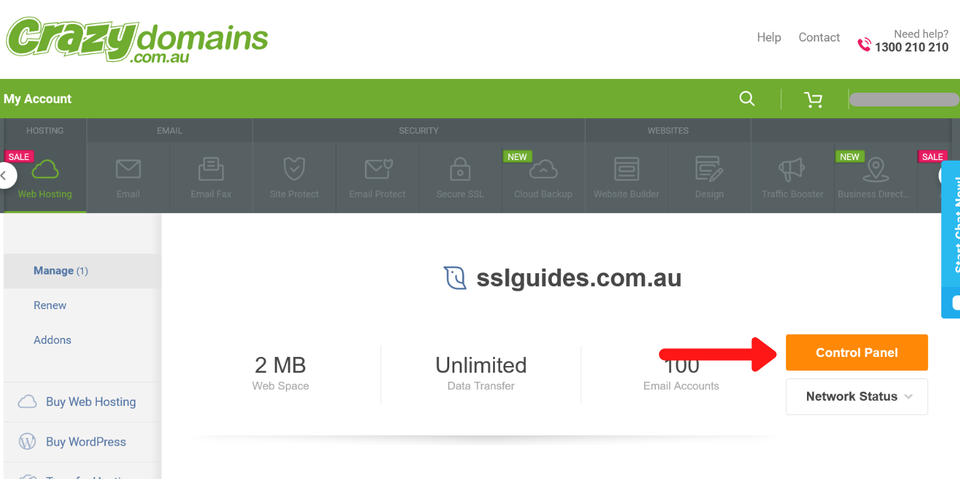
3: Once you're in the control panel, scroll down and select File Manager under Files.
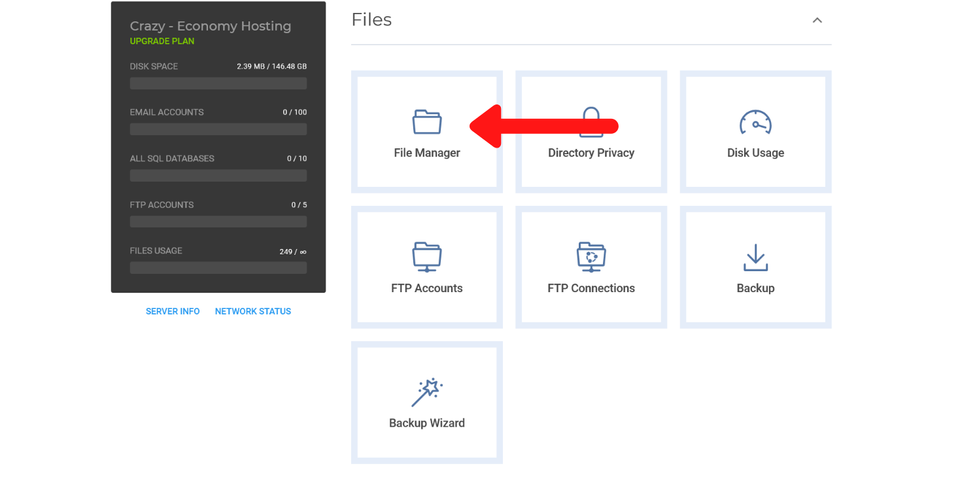
4: Navigate to the SSL SSL Folder and create a new folder there called uploaded-ssl-files
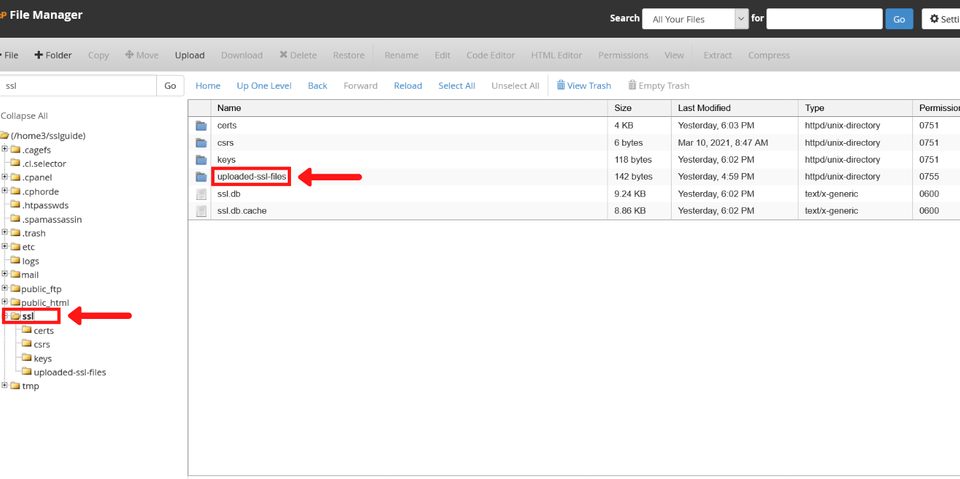
Then, upload all 4 certificates and your private key(text file) to that folder and save the path to that folder. If you have followed the naming convention stated above, the path will be
text
/ssl/uploaded-ssl-files
Step 4. Issue a support request to install the certificate
Crazydomains has disable the cPanel SSL module, for no other reason than to force you into buying their overpriced SSL Certificates. There is only one way around this, issue a support request and let their server department install the certificate on your server.
1: Head over to the Crazydomains home page and find the contact button on the top-right
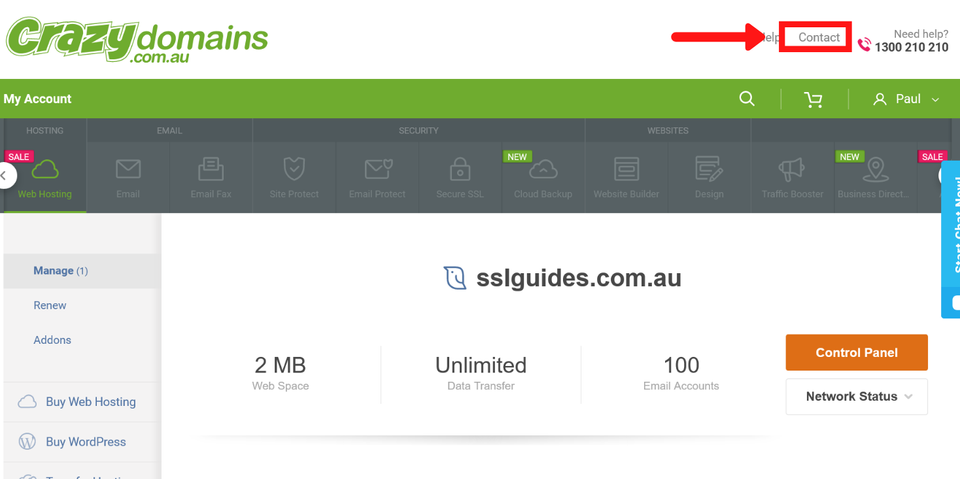
Once you click on that, you will be taken to the CrazyDomains Support page. There, you will find an email section in the middle of the page. Write an e-mail to the Server Department with the Subject titled - Certificate Installation. In the contents of that message, do mention the path to the folder containing all the certificates and the private key.
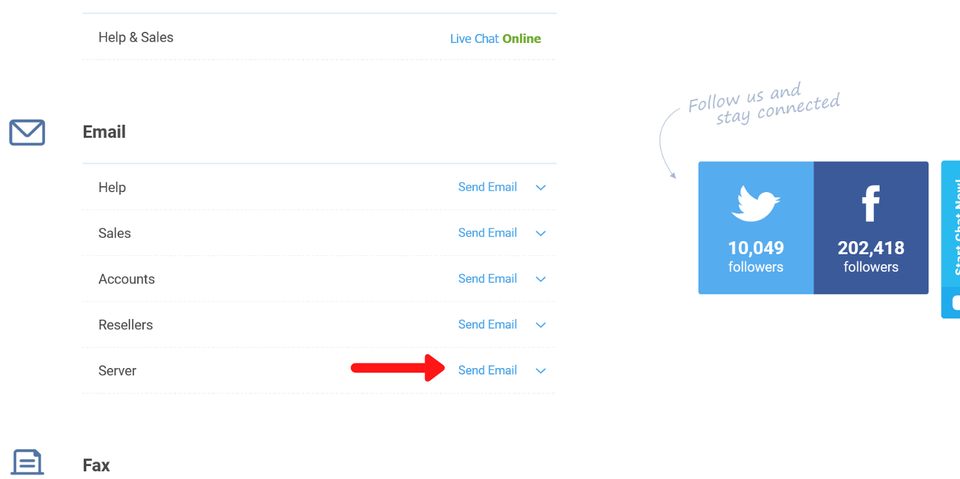
After sending them that email, you should expect their support team to install the certificate on your server in about 4-24 hours depending on whether it is a business day and how their workload is.
Step 5. Check the SSL is working
SSLTrust's Free SSL Checker is a tool that allows you to test and validate the SSL/TLS certificates installed on websites. Simply enter a domain name and it will analyze the certificate, providing details like the issuer, expiration date, encryption strength, and whether the certificate is properly configured and trusted by major browsers and operating systems. In SSL tests, receiving an "A" rating typically signifies that the SSL certificate and its configuration meet high security standards.
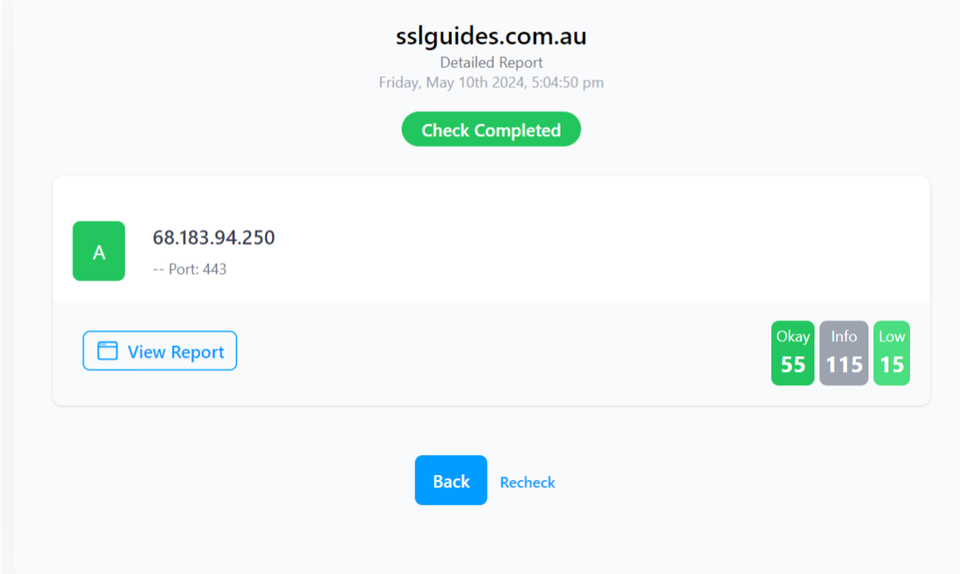
The checker highlights any potential security issues or misconfigurations with the SSL implementation. This free tool makes it easy to verify if a website's SSL certificate is valid and secure, giving visitors confidence their connection is encrypted and their data is protected from eavesdroppers.
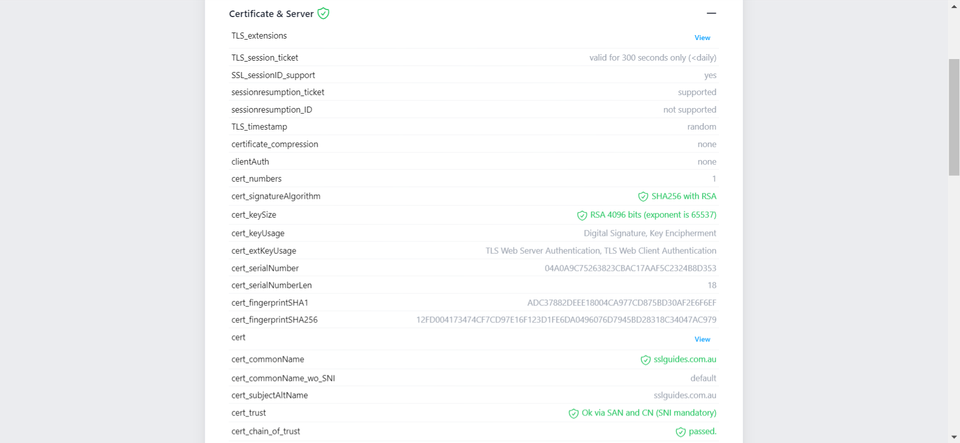
Additionally, you can also performed a detailed check which generates an actionable report with all the ins and out of your SSL Certificate. This includes Protocols, Ciphers, Vulnerabilities and much more.
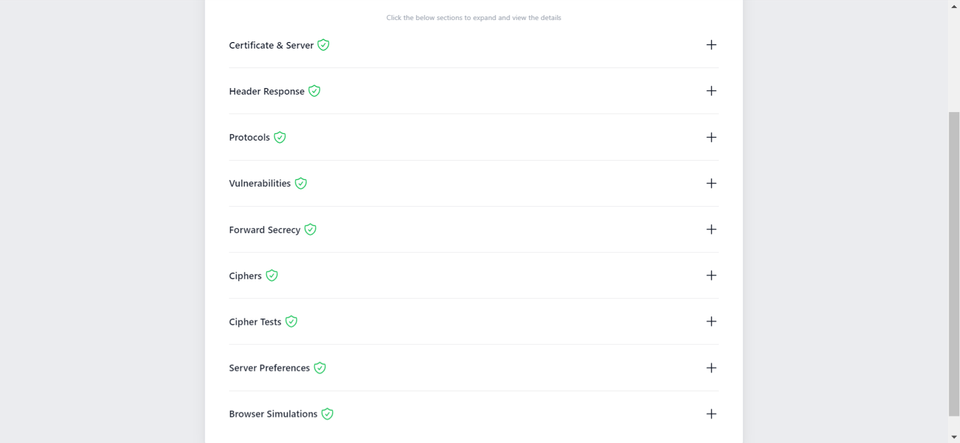
-
You might require assistance from your web developer or make the necessary updates to your website personally to ensure that all files utilize "https://" and all links leading to and within your website employ "https://".
Discussions and Comments
Click here to view and join in on any discussions and comments on this article.