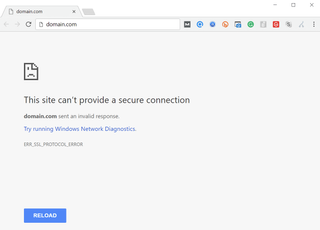
If you're thinking about Internet security and are worried whether this means you can't provide a secure connection across the board, the issue is a bit more complex after all.
However, since this is by far one of the most common SSL errors and many Internet users come face-to-face with it, some explanations are sorely needed.
To that end, here you'll discover all the key information you need to truly understand about it, including:
- What this particular error message means
- Why it says that you cannot provide a secure connection
- And whether it's a sign of issues with your Internet security.
Let's get into it.
Everything You Need to Know About errsslprotocol_error on Google Chrome
What is errsslprotocol_error?
Errsslprotocol_error is a message that is typically caused by a connection issue between the server and the client. The nature of this connection issue can be varied, ranging from problematic antivirus settings all the way to browser cache problems or, perhaps, a failure of the generalised authentication process. It may also be the result of a website choosing not to force a secure connection in the first place (i.e. HTTP in lieu of HTTPS connection).
In other words, it's a secure connection warning that may or may not be caused by a multitude of potential issues.
Diagnosing errsslprotocol_error isn't always easy, but the good news is that it's not necessarily a sign of malicious activity. In fact, in most cases, it's just an instance of a failed secure connection that you can resolve in short order. Having said that, some caveats are still worth keeping in mind while attempting to do so.
HTTPS connections are, after all, a security baseline for good reason, and though it's ideal when you can fix errsslprotocol_error with minimum fuss, keeping a close eye on the situation as it develops will be the way to go, regardless.
What are the common causes of errsslprotocol_error?
User-Side Issues (Visitors)
- Incorrect date & time settings on the device.
- Corrupt browser cache or outdated cookies.
- Antivirus or firewall settings interfering with SSL certificates.
- Outdated browser versions incompatible with modern TLS standards.
Server-Side Issues (Website Owners & IT Admins)
- Expired or misconfigured SSL certificates
- Outdated TLS protocols (TLS 1.0/1.1 no longer supported)
- Incorrect HTTPS redirects causing security conflicts
- Mixed content issues (HTTP elements on HTTPS pages)
If the issue is on your device, you can try troubleshooting using the steps below. However, if the problem is server-related, website owners may need to update their SSL configurations to resolve the issue.
What makes this SSL connection error such a common issue?
Quite simply, errsslprotocol_error can be caused by almost anything. SSL connection error instances are hardly uncommon, and as long as the error message isn't particularly problematic, it's not a huge deal to get the issue resolved.
This error message is also rather comprehensive, in that it can refer to an extremely wide variety of problems that make the website unable to provide a secure connection. In some cases, these are extremely straightforward and easily solvable. Other times, though, it might be a hefty SSL error that you cannot fix on your end.
In summary, though, errsslprotocol_error is exceedingly common, and you're bound to come across it sooner or later.
What does errsslprotocol_error mean?
In short, errsslprotocol_error means that your browser cannot establish a safe connection with the website you're attempting to open. The problem may be on your end, but it also may not.
More specifically, if you get the errsslprotocol_error on Google Chrome, it's usually going to be featured alongside the following message: "This site can't provide a secure connection." The Chrome browser may also include an explanation that the website sent out an invalid response, with your options being to either reload the site, or to try running the Windows Network Diagnostics utility.
How to Fix errsslprotocol_error?
Now that we've underlined the fact that err_ssl_protocol_error could well be caused by many different things, it also follows that fixing it could be very easy, but also very difficult. Depending, of course, on the cause of the issue. Here are some of the common fixes you may wish to attempt pulling off. Odds are that these will help:
Err_ssl_protocol_error on all browsers such as Opera, Firefox, Edge, and Safari will have similar, effectively equivalent explanations to offer, and if you don't have any extra context to help interpret the error, you may be at your wits' end soon enough.
Correct the date and time on your system
Having incorrect time and date settings can affect your system because that means your computer is lagging behind. You should always make sure your system settings are up-to-date because that can cause a number of problems. Google Chrome has a certificate validity that authenticates your computer and has an expiration date. If your date and time are incorrect that will cause an error in the SSL security authentication process. Just remember to update the time and date of your computer, so your system is never out of sync with the servers you are trying to access.
Clear your SSL State
- Go to Customise and control Google Chrome, the three dots you see just below the X (close) button.
- Click on Settings.
- Scroll down and open Advanced Settings.
- Go to Open Proxy Settings.
- A window named ‘Internet Properties’ will open up.
- Go to the Content window and click on the Clear SSL State Button
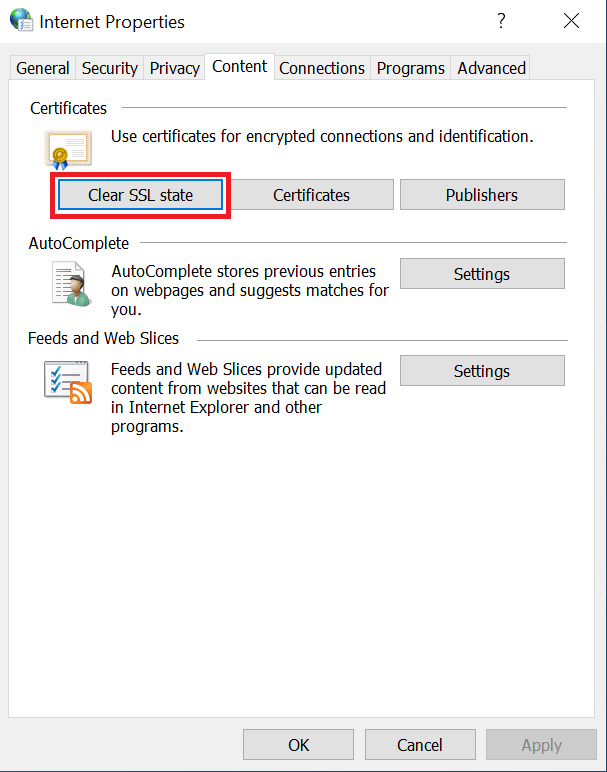
Clear Browsing Data
Browsing data can sometimes affect your browser ad cause multiple SSL errors. Clearing your browsing data can often fix this error in a matter of minutes.
- Launch Chrome;
- Press Ctrl + Shift + Delete;
- Ensure that the time range is set to “All Time”;
- Check the checkbox for “Cookies and other site data”;
- Check the checkbox for “Cached images and files”;
- Hit Clear Data
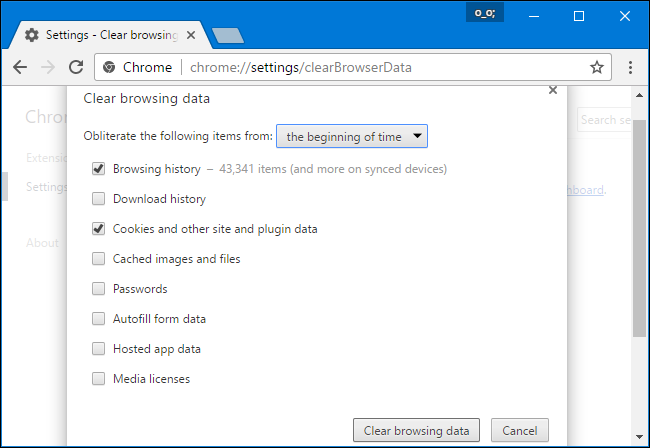

Disable QUIC Protocol
Disabling QUIC Protocol can remove the SSL error completely. QUIC (Quick UDP Internet Connections) are enabled into chrome and it provides a TLS/SSL equivalent connection to Google’s servers.
- Paste chrome://flags/#enable-quic in the address bar of your Chrome browser and hit Enter;
- Under Experimental QUIC Protocol option, you’ll see that it’s set to “Default”. Disable it.
- Relaunch Chrome

Check your Antivirus Settings
Antivirus can sometimes cause an SSL error. If you have an outdated version of SSL the antivirus may block it, which causes an error in Google Chrome. Antivirus checks for malicious security threats and also checks for outdated SSL certificates. Briefly turning off your antivirus may allow you to open chrome and visit the error generating website. If your Antivirus scans SSL protocols you will probably encounter ssl protocol error while using chrome.
Check your Firewall
If a website is blocked by your firewall your system will display the ERR_SSL_PROTOCOL_ERROR message in Google Chrome. Make sure you check your blacklist and your firewall settings. Removing that website/IP address from your blacklist should be an easy solution for the SSL Protocol Error.
Adjust your Internet Security
If your internet and privacy level is too high, it may restrict you from visiting certain websites.
- Type “Internet Options” in the search bar of your computer and hit Enter;
- The “Internet Properties” dialogue box will open. Inside it to navigate to the Security tab and look at the slider given there. If that slider is too high on the scale, bring it in the middle (to Medium level) and click OK.
- Try opening the website again.
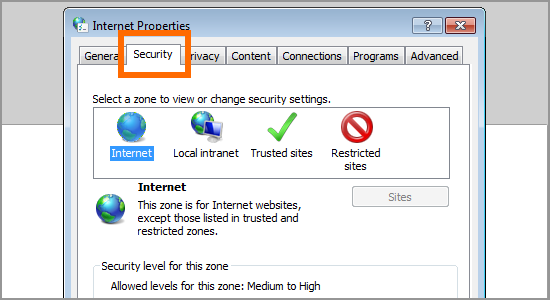
Enable all SSL/TLS Versions
Sometimes SSL/ TLS versions of some websites may not be compatible with your version of chrome. You may need to change the SSL/TLS protocol settings because Chrome doesn’t permit deprecated SSL/TLS protocols to run automatically.
- Click on the three dots you see in the top-right corner of Chrome
- Go to Settings.
- Go to Advanced Settings.
- Open Proxy settings
- Click on Advanced Scroll down till the Security section comes up.
- Check all SSL and TLS versions.
- Click Apply.
- Relaunch your Chrome.
These are all rather quick and easy ways to fix errsslprotocol_error that you may wish to try out. It is, however, worth pointing out that if disabling QUIC protocol does not work, you may wish to turn the setting back not on to prevent any potential issues arising from the toggle.
Furthermore, if none of the above help you resolve the issue, then the odds are that the problem is server-side, with you perhaps attempting to access a non-SSL-protected website in the first place. Should that be the case, you may have no way of resolving the issue.
Is errsslprotocol_error Bad?
In case that you simply cannot fix errsslprotocol_error, there's no need to panic. This message simply tells you that there's a problem with the Internet security and privacy settings, and that the relevant SSL protocols are currently unable to do their job. As we said before, it's not a sign of malicious activity on its own.
Should you attempt to disable your antivirus software or meddle with SSL certificates, however, it's possible that you may open up your system to some other threats that may or may not be unrelated to the error messages you've been getting. With that in mind, only temporarily disable antivirus software and make sure that your usual Internet security and privacy features are otherwise up and running once you're done with that.
How to recreate errsslprotocol_error on Google Chrome?
Since this is a relatively generic error, it's possible to recreate it by reversing some of the fixes featured in the previous section. From fiddling with Internet properties all the way to setting up an overly aggressive ruleset in your antivirus software, or, perhaps, by changing how your QUIC protocol works.
How SSL Trust Can Help You in Ensuring a Secure Connection, Every Time
While SSL errors can be frustrating, it is usually easy to fix.
By following these steps, rest assured, this will help restore a secure connection.
If you need an SSL certificate or expert SSL troubleshooting, SSLTrust is here to help.
Browse our SSL Certificates or simply contact us for further information.
Common Questions About errsslprotocol_error
Does the appearance of errsslprotocol_error mean I don't have a secure connection?
As we've established in the article, the error simply means that there's a problem in communication between you and the server you're attempting to access. This does not necessarily mean that you don't have a secure connection, though it can in some instances be the case.
Does errsslprotocol_error only appear on the Google Chrome browser?
Not at all - errsslprotocol_error is a generic message that could appear in any browser, though since a huge number of people rely on Google Chrome for their browsing, they may only have experience with the issue in that particular browser.
Since Google Chrome is also wildly customisable through the use of browser extensions, it's possible for the user to break certain features, settings, and websites inadvertently. Doing so could lead to the appearance of the aforementioned error message. Google Chrome is far from the only browser susceptible to this issue, however.
Is this error a big problem? Can I just ignore it?
Much as is the case with most other error messages, you'll need to consider the context. Are you accessing a website that isn't very important to you? Simply trying to log back in after a few hours could very well have the issue resolved. Alternatively, if your website is reporting problems and highlighting this error, then you may need to deal with the problem on your end, as it could be that something has gone wrong on the server side of things.
How can you prevent the error from happening in the future?
You can avoid future SSL errors by purchasing auto-renewing SSL certificates, enable HTTP Strict Transport Security (HSTS), and regularly monitor the health of your SSL.
At SSL Trust, we offer affordable SSL certificates and a free SSL checker, ensuring your utmost privacy and concrete prevention from getting this error again.
